WordPress the most popular CMS, covering more than 25 % of the web is now ready to be scaled by Microsoft Azure. Microsoft Azure will offer even more scalable solutions starting now as per an announcement by TechCrunch.
Other updates include the ability to securely connect to virtual machines and clouds services through a VPN, Role-based access controls. Two new features for Azure Media Services around live-streaming, media-indexing (through speech recognition) and content protection has also been added.
Most of the time, WordPress is seen as a hobbyist CMS and not a serious enterprise solution. With scaling fixed and supported by Microsoft Azure, this scenario will change and in turn improve the promotion of WordPress for more scalable system than custom build solutions using Ruby on Rails, Python/Django and others.
Cloud Computing is still a new technology and is constantly expanding its grip over the market. More and more enterprises are moving towards cloud solutions, which have right tools to support and scale their system when necessary.
And that’s the reason why Microsoft Azure is now offering Scalable WordPress with options to set-up more instances and allocating resources when needed. The load-balancing handles all the resources between multiple instances making the users, only to worry about the configuration part of the WordPress application.
[symple_box style=”boxinfo”]Scalable WordPress on Microsoft Azure[/symple_box]
Azure App Gallery provides the initial bundle codenamed “Scalable WordPress”. Users can head to Azure App Gallery and start installing the Scalable WordPress. With few clicks, Azure Storage is configured for storing media files and provides custom list of scalable Plugins, which are optimized for performance.
Users can also try out the Scalable WordPress with default MySQL but in production user must use higher-end (pricey) MySQL Database solution from Azure.
We are going to iterate through the process of setting up a simple WordPress site using Gallery in Azure.
The Gallery provides a wide range of applications from different developers, open-source software initiatives and Microsoft themselves. Gallery is more rewarding for new users as ready-made solutions are available for installation, increasing the overall experience of users.
New users have to visit Azure official site and setup an account. Note: An account is a must for doing anything related to Azure services, so make an account before proceeding to next steps.
- Next, Login to the Azure Management Portal.
- Clicking New icon on bottom left of the dashboard will open a drop down. Choose Website, and then from gallery.
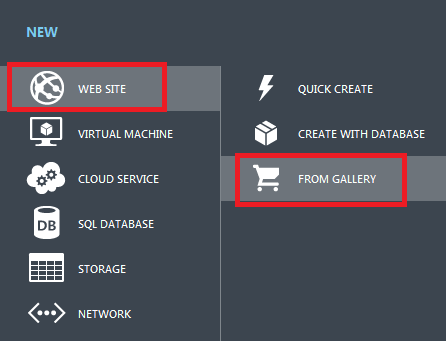
- Find WordPress icon through the list. You can overview the version and other general information on the right side panel of the webpage.
- Next, it will open up a “configure your App page”, select appropriate values for all fields including a URL name and database choices. Leave Database value “Create a new MySQL database”. Also select the closest region to you.
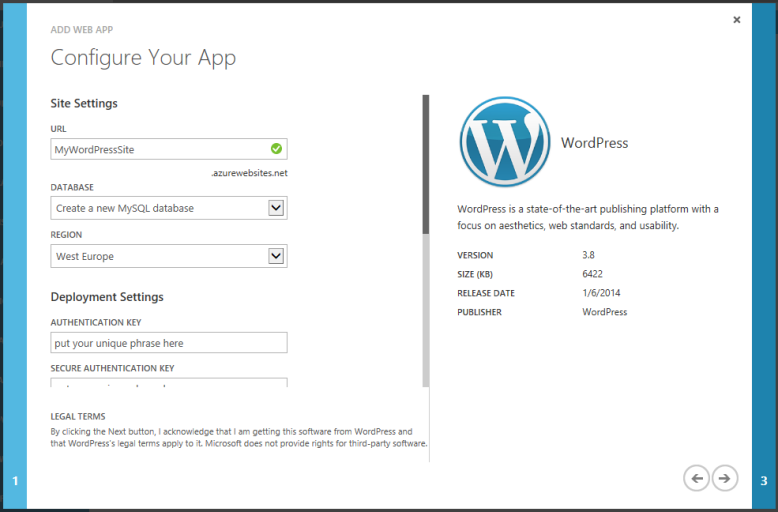
- Clicking next will advance you to “Create New Database Page” where you can specify the database name and choose the region closest to you.
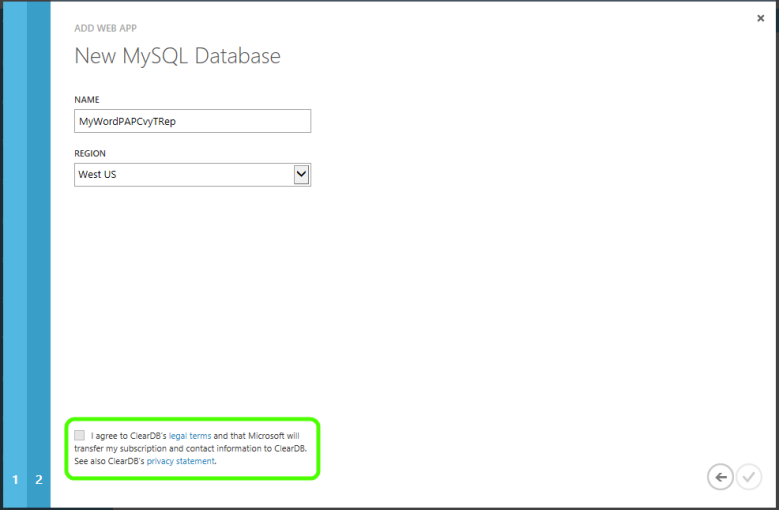
Read the ClearDB’s legal terms and privacy statement and if you agree select the check box. Click next to proceed.
When you click complete, Azure automation will take over, initiating and deploying packages and operations. The status of the operation is displayed at the bottom of the website page. When everything is completed successfully, a success message will be displayed.
Launching the site would be easy from here. Point to the websites option and on the dashboard management page; you can get the site URL. Open up the site and proceed with normal WordPress installation.
Scalability and WordPress just got married and that too in a very good way, opening up growth for both WordPress and Microsoft Cloud Service platform.

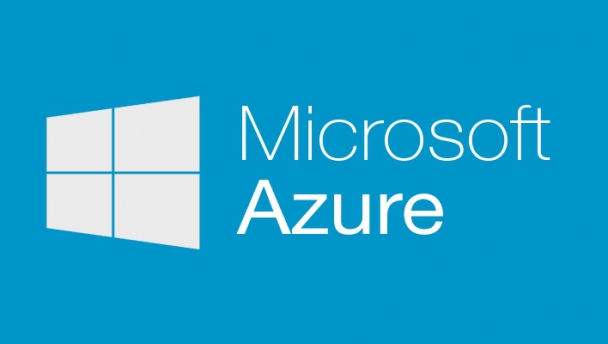
Leave a Reply