WordPress plugins often creates the problem of plenty for many users, specially the newbie WordPress users can easily get confused about selecting the best plugin for their site.
Currently, there are more than 32 thousand WordPress plugins in the official WordPress plugin directory plus the premium plugins which you get in marketplaces like Codecanyon.
There are plenty of plugin options for each important functionality for your WordPress site
Don’t believe me..
Go to WordPress plugin directory and make a simple search for social sharing plugins.
Check the result you get below in the image, 853 plugins which are relevant to social sharing and here we are only talking about the free WordPress plugins.

Social Sharing Plugins
So, one fact is established that you will never run out of options as far as WordPress plugins are concerned. But the most important point is “The Impact of WordPress Plugins on Your Site”
Though the number of options are huge, it’s better to use the minimum number of plugins as far as possible because plugins can be the culprit to slow down you site to a great extent.
[symple_box style=”boxinfo”]Analyze Impact of Plugins With P3 (Plugin Performance Profiler)
[/symple_box]
It’s better to keep a track of the plugins you use and how they are impacting your WordPress site. A free plugin called P3 (Plugin Performance Profiler) is the best tool to find out the impact of plugin on your site.

P3 is a widely used WordPress plugins which is developed by GoDaddy, the plugin is updated regularly and you can trust the result provided by P3 (Plugin Performance Profiler).
Installation Process
P3 (Plugin Performance Profiler) is a free WordPress plugin which you can find in the WordPress plugin directory, you can install the plugn through your WordPress admin.
- Log into your WordPress admin
- Click Plugins
- Click Add New
- Search for P3
- Click Install Now under “P3 (Plugin Performance Profiler)”
- Activate the plugin
Once the plugin is installed you will get the option for this plugin under tools, so to use the plugin further go to admin > Tools > Plugin Performance Profiler
The welcome page of the plugin will show you the number of plugins currently installed on your site, below is the screen shot for Indexwp.
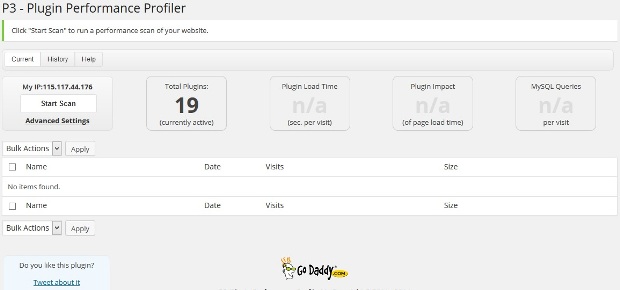
Now let us see the impact of plugins on Indexwp.com, we have installed the plugin and activated in this site and to get the result all we need to do it to click the start scan button.
Huh…check the impact of plugins on Indexwp.com below, 53.06% load time is because of the plugins.
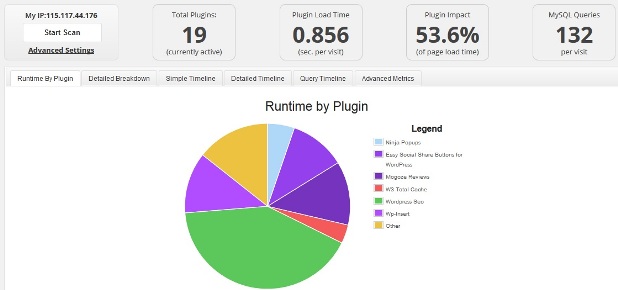
The detailed breakdown will provide you better insight about which plugins are impacting more on your site, and if possible better to get rid of those plugins in order to speed up your site.
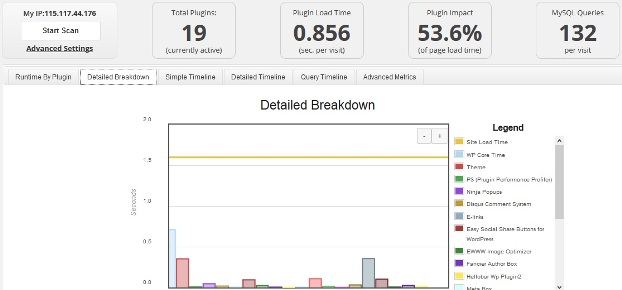
The Detailed Timeline
The detailed timeline of Plugin Performance Profiler analysis provides more specific breakdown of how your pages are loaded and impact of all the components including WordPress core, themes and plugins.
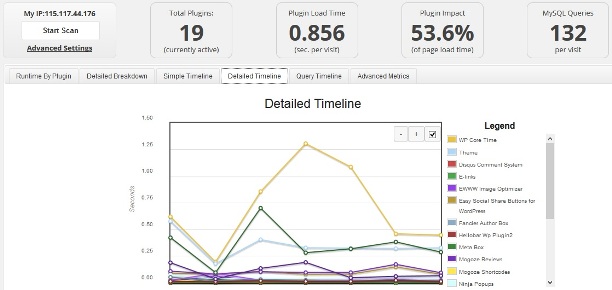
P3 (Plugin Performance Profiler) plugin provides you option to email the results to any one easily, this feature will be really useful if you are analyzing a site which belongs to your client to show them the impact of plugins on their site.
Final Word
The P3 (Plugin Performance Profiler) plugin is very easy to use and analyze, as the speed of any site is of paramount importance it is recommended to analyze the impact when you install a new plugin.


P3 is an excellent tool for webmasters, but also for plugin authors like myself – I like to make sure new features aren’t affecting performance. WPSSO, as an example, is one of the fastest SMO / SEO plugins out there, and I like to keep it that way. 😉
I would suggest that unchecking the “Attempt to disable opcode optimizers (recommended)” and “Attempt to circumvent browser cache” options is probably a good idea — if you’re trying to simulate real life performance. Opcode and object caches are essential to good performance, so you should include their benefit in your results. It’s also a good idea to run each test 2-3 times to prime / warm-up the opcode and object caches. 😉
js.
Thanks for your input JS
This sounds SO useful. Thank you so much.
Thanks for stopping by Tinu